Microsoft OneDrive API
Microsoft OneDrive saves your files and photos to OneDrive and get them from any device, anywhere
View Microsoft OneDrive API docs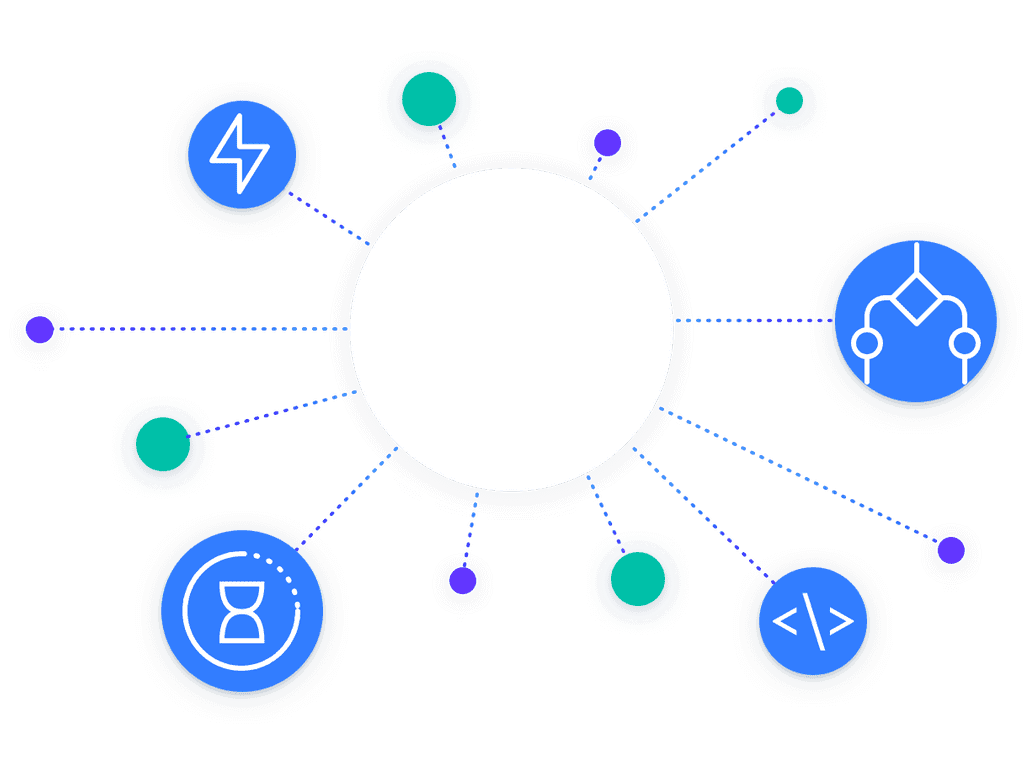
Use the Microsoft OneDrive Connector
Add the microsoft_onedrive connector on your Zenaton dashboard,
enter the credentials and authorize Zenaton to call the microsoft_onedrive API from your workflows.
Then add code snippet and URL path to your workflow.
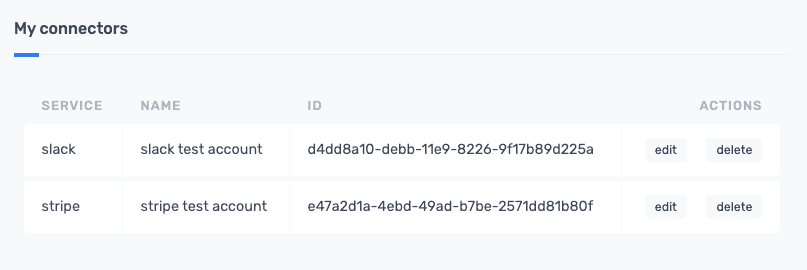
const { workflow } = require("zenaton")
module.exports = workflow("MyWorkflow", function* () {
const microsoft_onedrive = this.connector(
'microsoft_onedrive',
'connector-id')
const response = yield microsoft_onedrive.get('path_to_API')
const params = {body: {param1: '...'}}
yield microsoft_onedrive.post('path_to_API', params)
})The Zenaton Engine
We handle the complexity of orchestrating Microsoft OneDrive API calls and related logic in your code.

Out of the Box API Call
Add the connector to your Zenaton workflow and we manage the authentication, oauth1 and oauth2 flow including token refreshing.

Automatic Retries & Alerting
If your Microsoft OneDrive API call fails, it can automatically be retried and you will receive an alert with error details.

Monitoring and Troubleshooting
View the Zenaton dashboard for execution history, scheduled tasks, errors and logs or retry failed Microsoft OneDrive API calls.
Integrate Microsoft OneDrive into your application logic
The Zenaton connector is a pre-configured task for calling the Microsoft OneDrive API inside your workflow with one line of code. Build custom integration logic by adding a workflow directly into your application using the functions in the Zenaton SDK.
// The Zenaton engine orchestrates microsoft onedrive API calls and related logic via the Zenaton agent. Every step is executed at the right moment on your servers and monitored on Zenaton dashboard.
const { workflow } = require("zenaton");
// microsoft onedrive authentification on Zenaton
module.exports = workflow("ParallelWorkflow", function* () {
const microsoft onedrive = this.connector(
'microsoft onedrive',
'your-connector-id-from-zenaton-dashboard'
);
// execute parallel tasks handled automatically by the Zenaton engine
const [a, b] = yield this.run.task(["TaskA"],["TaskB"]);
if (a > b) {
const response = yield microsoft onedrive.get('path_to_API');
} else {
yield this.run.task('TaskD');
}
});
const { workflow } = require("zenaton");
// microsoft onedrive authentification on Zenaton
module.exports = workflow("AsynchronousWorkflow", function* () {
const microsoft onedrive = this.connector(
'microsoft onedrive',
'your-connector-id-from-zenaton-dashboard'
);
this.run.task('TaskA');
this.microsoft onedrive.post('path_to_API');
yield run.task('TaskB');
yield this.run.task('TaskD');
});
// Tasks can be automatically (or manually) retried and executions are displayed in real-time on the Zenaton dashboard.
const { workflow, duration } = require("zenaton");
// microsoft onedrive authentification on Zenaton
module.exports = workflow("WaitWorkflow", function* () {
const microsoft onedrive = this.connector(
'microsoft onedrive',
'your-connector-id-from-zenaton-dashboard'
);
yield this.run.task('TaskA');
// The 'wait function is managed by the Zenaton engine and will be executed on your worker at the right time.
yield this.wait.for(duration.days(7));
yield microsoft onedrive.get('path_to_API');
});
const { workflow, duration } = require("zenaton");
module.exports = workflow("WaitEventWorkflow", function*() {
const microsoft onedrive = this.connector(
'microsoft onedrive',
'your-connector-id-from-zenaton-dashboard'
);
// Wait for up to 24 hours for the event using the Zenaton Wait Function.
const event = yield this.wait.event("MyEvent").for(duration.hours(24));
if (event) {
// If event has been triggered within 24 hours
yield this.run.task('TaskA');
} else {
// else calls microsoft onedrive API
yield microsoft onedrive.get('path_to_API');
}
}
});
Start building workflows
Sign-up and run a sample project Learn more
Zenaton
Product
Resources
Zenaton Examples