Visual of Workflow
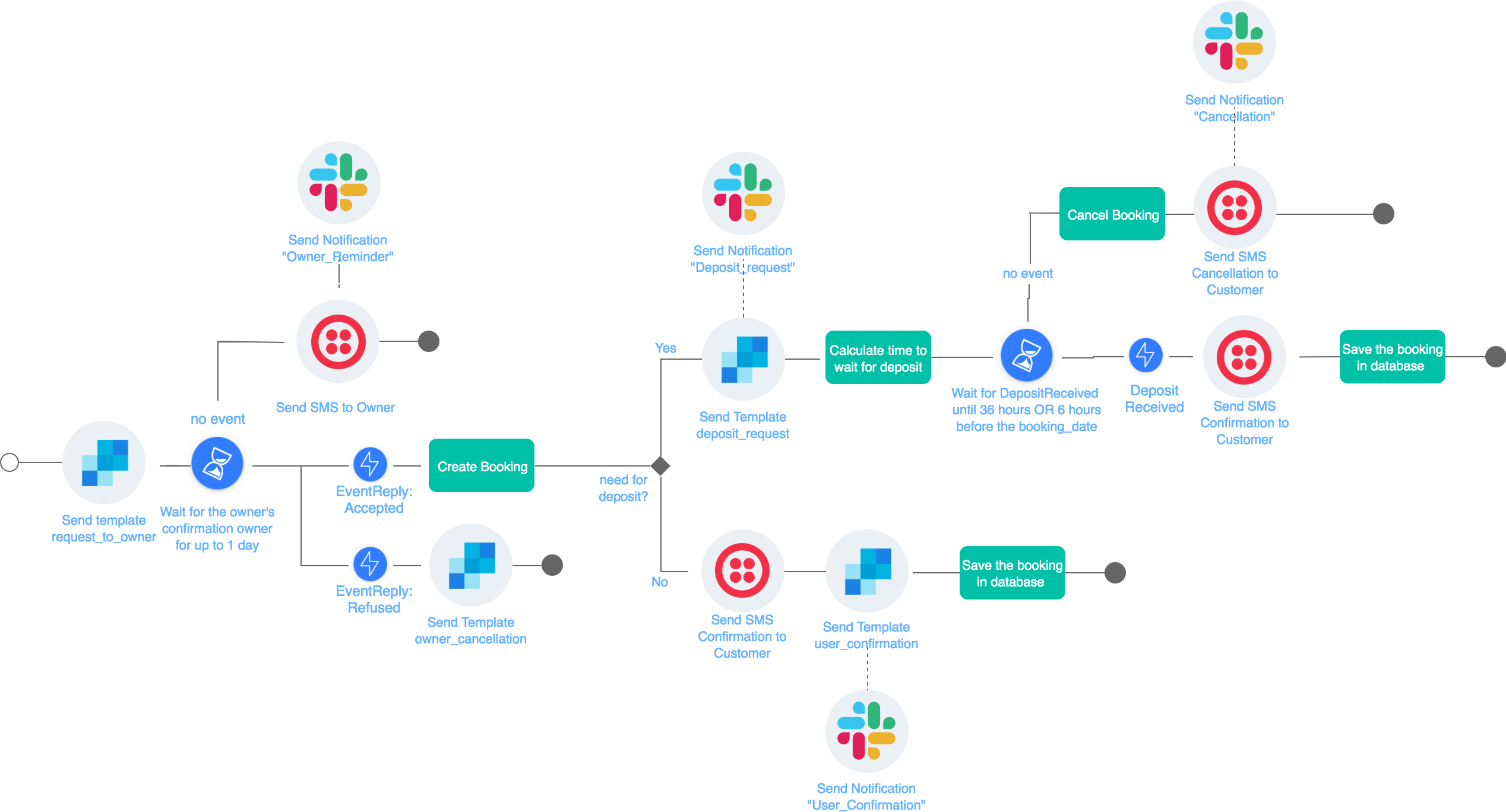
Workflow Overview
See the full workflow code, workflow input data, event data and an example of a task as well as the detailed explanation of the workflow steps. And catch a glimpse of the dashboard monitoring workflow.
Workflow Code
const { duration } = require("zenaton");
/* Workflow for an event-booking marketplace with notifications
to the user, location owner and customer success team */
module.exports.handle = function*(booking) {
this.run.task("sendEmail", booking.owner.email, "REQUEST_TO_OWNER");
const ownerReplyEvent = yield this.wait
.event("ownerReplyEvent")
.for(duration.seconds(15));
if (ownerReplyEvent) {
// Get the owner's response from the event's data
const [_, eventData] = ownerReplyEvent;
this.bookingConfirmation = eventData;
if (this.bookingConfirmation.status === "accepted") {
// Create a booking and save it to the database
yield this.run.task("createBooking", booking);
} else {
// if the owner refused
// alert the user about the cancellation
this.run.task("sendEmail", booking.user.email, "OWNER_CANCELLATION");
}
} else {
// if the owner doesn't reply
// send an SMS reminder
this.run.task("sendSMS", booking.owner.phone, "OWNER_REMINDER");
this.run.task(
"sendSlackMessage",
`#${booking.id} is waiting for the owner's reply...`
);
// stop the workflow execution
return;
}
// if the restaurant requires a deposit
if (booking.deposit) {
// send a deposit request email to the user
this.run.task(
"sendEmail",
booking.user.email,
"DEPOSIT_REQUEST",
this.bookingConfirmation
);
// Notify the customer success team about the deposit request
this.run.task(
"sendSlackMessage",
`#${booking.id} waiting for user deposit...`
);
} else {
// if the restaurant did not require a deposit
// notify the user via confirmation SMS and email
this.run.task("sendSMS", booking.owner.user, "USER_REMINDER");
this.run.task("sendEmail", booking.user.email, "BOOKING_CONFIRMATION");
// Notify the customer success team about the new booking completion
this.run.task("sendSlackMessage", `#${booking.id} booking complete.`);
// Update the booking record in the database
yield this.run.task("updateBooking", booking);
}
};Workflow Input
A workflow instance is launched when a user requests a booking. The workflow input includes the location name, deposit requirement (Y/N) and the number of people.
{
id: "1f2a0f5c-cfb5-44a2-a081-67d74a60af62",
place_id: 23696,
booking_day: "2019-12-01",
booking_date: "2019-12-31",
user: {
email: "[email protected]",
phone: "+33611223344"
},
owner: {
email: "[email protected]"
phone: "+33799887766"
},
deposit: true
}Send Events To Booking Workflow
The OwnerReplyEvent event is sent to the workflow when the owner validates the booking request in the application and includes the parameters about the owner's requirements for a deposit:
{
"name": "OwnerReplyEvent",
"data": [
{
"status": "accepted",
"deposit_amount": 235.98,
"deposit_url": "http://..."
}
]
}The DepositReceivedEvent event is sent to the workflow when the user has paid the deposit:
{
"name": "DepositReceivedEvent",
"data": []
}Workflow Steps
A workflow instance is launched when the user requests a booking at a location.
- Send a booking request email via Sendgrid to the location owner with the date, time and number of people.
- Wait for the owner to respond (replyEvent) from the owner until 1 day.
- If the owner refuses the booking, send an email via Sendgrid to the customer
- If the owner does not reply within the wait period:
– send an SMS reminder to the owner via Twilio
– send a slack notification to customer success team. - If the owner accepts the booking request:
– Create the booking in the database with the booking data (date, time, number of people, location data, etc) in a task
– Cancel other booking requests for other locations from the user in a task.
– Send confirmation email via sendgrid to the location-owner with booking details
Check the workflow input to see if the location requires a deposit.
- If the location does not require a deposit,
– send the customer a confirmation SMS and email with booking and location details,
– send a slack message to customer success that the a booking is confirmed,
– update booking record in the database with confirmation details. -
If the location requires a deposit,
– send a booking confirmation email to the customer with details on how to make a deposit,
– send a slack notification to customer success that a deposit has been requested,
– execute a task to calculate the time to wait for the deposit - 36 hours from the date of request email or 6 hours before the event if the event is earlier than 36 hours. Learn more about idempotency in documentation.
– Wait for the customer to pay the deposit (deposit event) until the amount of time (hours)that is calculated in the formula.- If the deposit is received within the wait period:
– Send a confirmation SMS to the customer,
– Update the booking record in the database with confirmation and deposit details.
- If the deposit is received within the wait period:
- If the deposit is not received within the wait period:
– Execute a task to cancel the booking,
– Send an email to the customer with cancellation details,
– Send an email to the location owner with cancellation details.
– Send a slack message to the team that the booking has been cancelled.
Workflow Executions
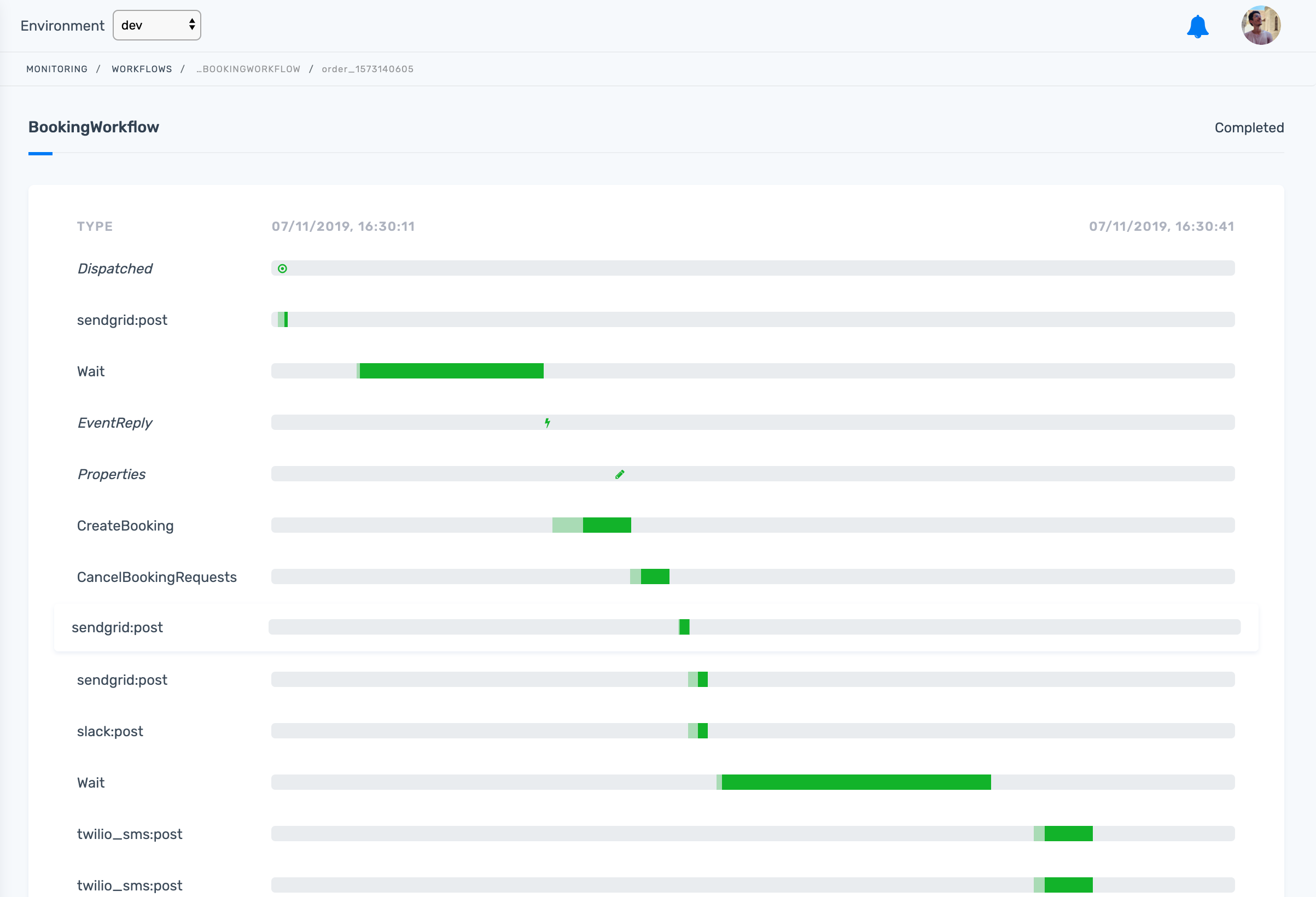
Real-world Examples
Start building workflows
Sign-up and run a sample project Learn more
- Manage cookies
- Terms of Service
- © 2019, Zenaton. All Rights Reserved.